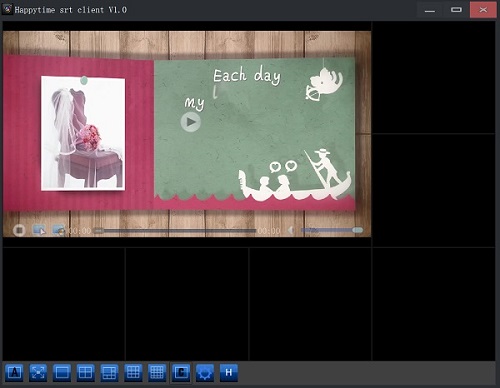Products >> Online Help >> SRT Client Online Help
SRT Client Online Help
1. Play video
Move the mouse to the video window and click the play button, as the following:
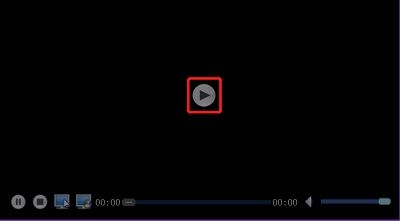
Enter the srt stream address and the authentication user password in the pop-up window, then click "OK", as the following:

2. Tool button
 : Stop all videos that are playing.
: Stop all videos that are playing.
 : Play in full screen, press "ESC" to exit full screen.
: Play in full screen, press "ESC" to exit full screen.
 : Single video window layout.
: Single video window layout.
 : 4 video windows layout.
: 4 video windows layout.
 : 6 video windows layout.
: 6 video windows layout.
 : 9 video windows layout.
: 9 video windows layout.
 : 16 video windows layout.
: 16 video windows layout.
 : Customize window layout settings.
: Customize window layout settings.
 : System settings.
: System settings.
 : Online help.
: Online help.
3. System settings
Click the  button to pop up the system settings dialog:
button to pop up the system settings dialog:
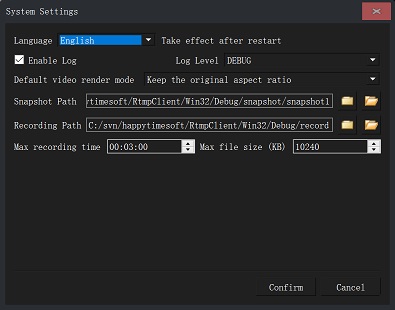
Language : Choose system language, only English and Chinese are supported.
Enable Log : Enable logging, the generated log file (rtmpclient-xxx.txt, a new log file is generated every time it is run) is in the installation directory.
Log Level : Choose log level, Trace level prints the most log information.
Default video render mode : Set the default video render mode.
Max recording time : Maximum video recording time, when the recording time is reached, it will automatically switch to a new recording file.
Max file size (KB) : Maximum video recording size, when the recording size is reached, it will automatically switch to a new recording file.
4. Custom video window layout
Click  button, pop up the layout settings window, as following:
button, pop up the layout settings window, as following:
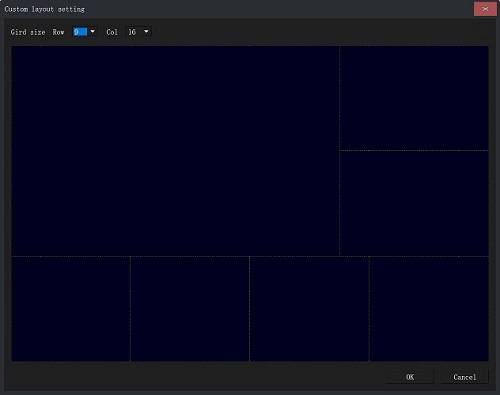
Press and hold the mouse button and drag to select the window area. Click "OK" button, the video window layout as following: