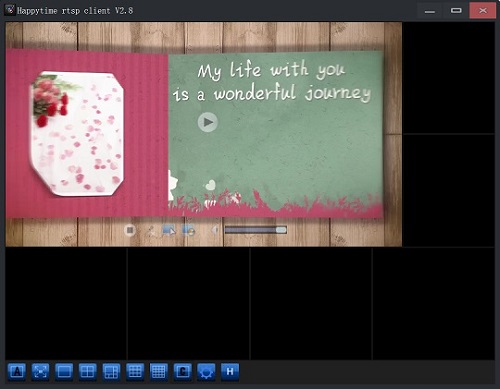Products >> Online Help >> RTSP Client Online Help
RTSP Client Online Help
Content
1. Play video
Move the mouse to the video window and click the play button, as the following:
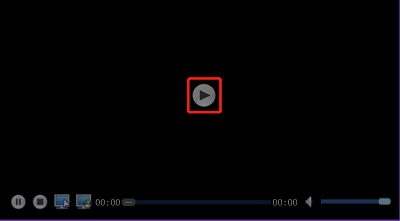
Enter the rtsp stream address and the authentication user password in the pop-up window, then click "OK", as the following:
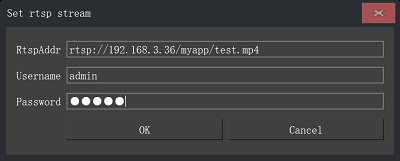
Note : If the RTSP url starts with http://, RTSP over HTTP connection is used.
If the RTSP url starts with https://, RTSP over HTTPS connection is used.
If the RTSP url starts with ws://, RTSP over Websocket connection is used.
If the RTSP url starts with wss://, RTSP over Websocket connection on TLS/SSL is used.
2. Tool button
 : Stop all videos that are playing.
: Stop all videos that are playing.
 : Play in full screen, press "ESC" to exit full screen.
: Play in full screen, press "ESC" to exit full screen.
 : Single video window layout.
: Single video window layout.
 : 4 video windows layout.
: 4 video windows layout.
 : 6 video windows layout.
: 6 video windows layout.
 : 9 video windows layout.
: 9 video windows layout.
 : 16 video windows layout.
: 16 video windows layout.
 : Customize window layout settings.
: Customize window layout settings.
 : System settings.
: System settings.
 : Online help.
: Online help.
3. System settings
Click the  button to pop up the system settings dialog:
button to pop up the system settings dialog:
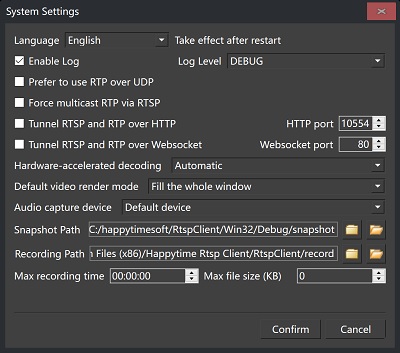
Language : Choose system language, only English and Chinese are supported.
Enable Log : Enable logging, the generated log file (rtspclient-xxx.txt, a new log file is generated every time it is run) is in the installation directory.
Log Level : Choose log level, Trace level prints the most log information.
Prefer to use RTP over UDP : If this option is not checked, the system uses RTP over TCP mode by default.
Force multicast RTP via RTSP : If the RTSP server supports RTP multicast, RTP multicast is used.
Tunnel RTSP and RTP over HTTP : Enable RTSP over HTTP, If the rtsp url starts with http:// or https://, RTSP over HTTP or RTSP over HTTPS is enabled.
Tunnel RTSP and RTP over Websocket : Enable RTSP over Websocket, If the rtsp url starts with ws:// or wss://, RTSP over Websocket is enabled.
Hardware-accelerated decoding : Enable hardware accelerated decoding.
Default video render mode : Set the default video render mode.
Audio capture device : Set audio capture devices for audo back channel, supports capturing system audio from audio output devices.
Max recording time : Maximum video recording time, when the recording time is reached, it will automatically switch to a new recording file.
Max file size (KB) : Maximum video recording size, when the recording size is reached, it will automatically switch to a new recording file.
4. Audio back channel
When playing the rtsp stream, the video window has a microphone button, as follows:

If the rtsp server supports the back channel, click the microphone button and it will change to the following status:

This indicates that the rtsp client and the rtsp server have established a back channel session and can send audio data to each other.
5. Custom video window layout
Click  button, pop up the layout settings window, as following:
button, pop up the layout settings window, as following:
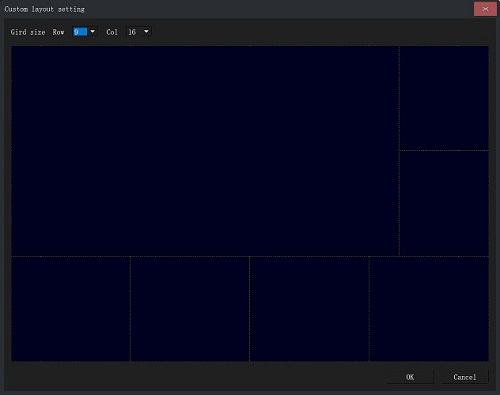
Press and hold the mouse button and drag to select the window area. Click "OK" button, the video window layout as following: